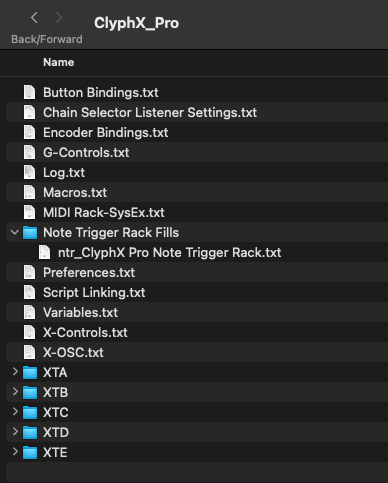FILLNTR
Note Trigger Rack Fill Action
If you are using Note Trigger Racks, it can be a challenge to edit the pads.
I wrote a user action which reads / writes the content into a text file in a dedicated folder in USER/nativeKONTROL/ClyphX Pro Settings Folder.
Note Trigger Racks is quickly shown here at 6:39:
https://youtu.be/bYPZN9kmzLY?si=fq3oeePJJAjXxH4h&t=399
Usage
Reading
1 / USER_DEV(SEL) fillntr looks for a text file in the folder. If it does not find a fitting file, it will create one.
You can edit the text file to your needs:
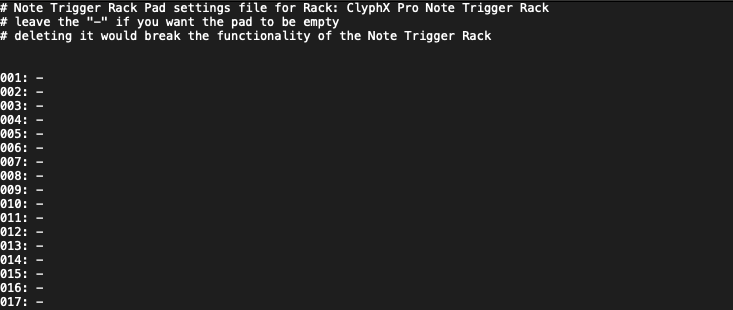
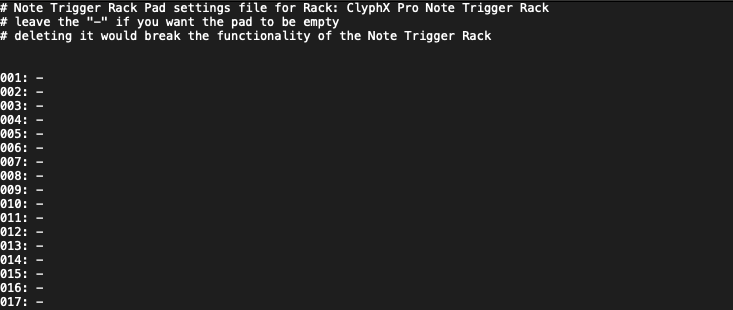
It will read all lines and replace any text in the drum pads.
Saving
1 / USER_DEV(SEL) fillntr SAVE saves the actual content of the Drum Pads into the text file. It will create a .txt file with the name of the Rack.
It will OVERWRITE an exsisting file, so make sure you have a unique name.
Excel Sheet
I made an excel sheet which you can use to generate any entries. To get it into the .txt file, you simple select the first row and you can use Copy&Paste to insert it into the text file.
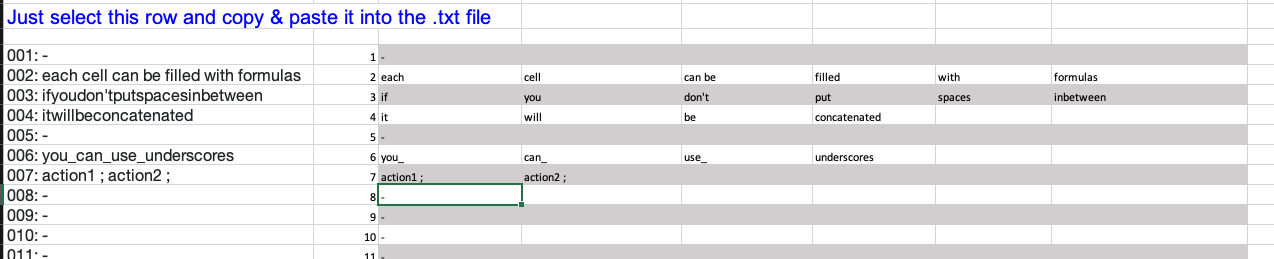
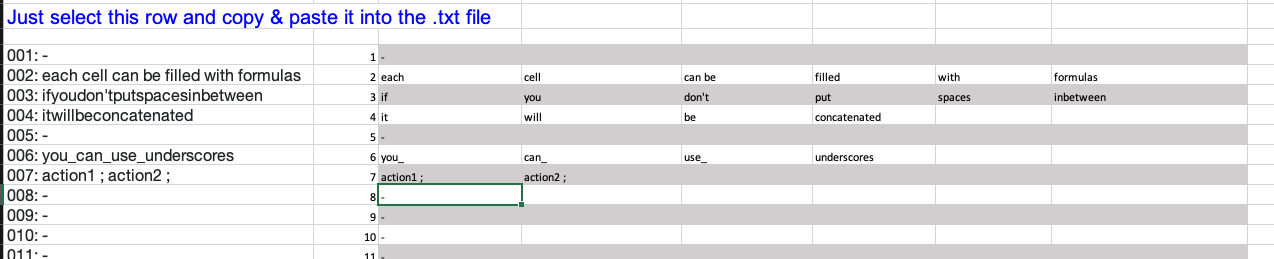 Download Excel Sheet
Download Excel Sheet
Export to excel
If you want to export the current pads to copy & paste INTO the excel file use:
1 / USER_DEV(1) fillntr EXCEL
that will generate a .txt file without the leading zeros.
Recommended Workflow
- rename your rack to a unique name:

 Don’t rename the DrumRack with the pads! The name must be “Triggers”. You can (and should) rename the Instrument Rack itself! (Top Level)
Don’t rename the DrumRack with the pads! The name must be “Triggers”. You can (and should) rename the Instrument Rack itself! (Top Level)


- create a txt file with
fillntror useSAVEif you have a NTR which you’re already using - edit the .txt file to your needs, use the excel sheet to create your entries
- trigger the reading of the text file with
fillntr
usage of user action for devices: device user action syntax